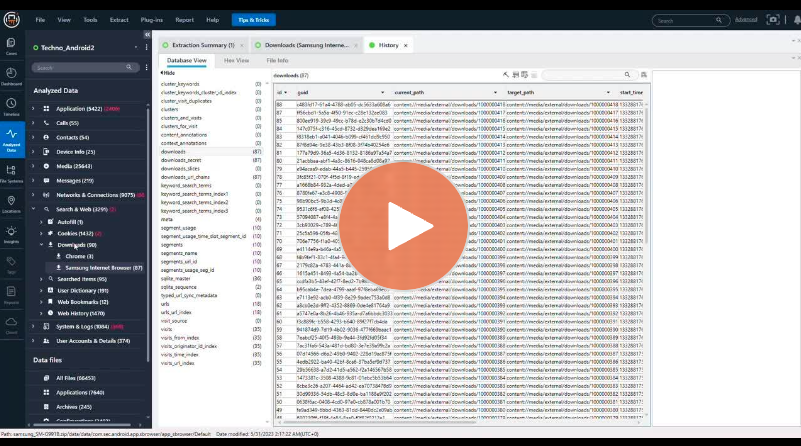Mobile Device Forensics: How to Access Browser History Downloads in Cellebrite Physical Analyzer

In this week’s Tip Tuesday, we share recommended methods for accessing mobile device browser history downloads in Physical Analyzer.
Begin by entering the ‘Analyze Data’ section and selecting the desired browser, to view its list of downloads.
Note that hidden downloads made in browser privacy modes will not appear, even under ‘Database View’.
To access them, navigate out of downloads to view all files:
- For pictures, go to ‘Images’ and search for ‘/0/download’ in the address bar.
- For other file types, go to ‘File System’ and select ‘Downloads’.
Alternatively, simply go to the device location and click on ‘Downloads’ followed by ‘Files of Interest’ to view the executables. Filter by ‘Images’ to sort by pictures only.
Watch the full episode to learn more.